General
What are the benefits of E-invoicing through Ariba?Benefits of E-invoicing through Ariba Network
- Email invoices on average take 4x longer than Ariba invoices.
- More automated exception management
- Decreased likelihood of invoice rejection
- Stronger compliance (alignment with contracting and Purchase Order)
- Supplier visibility into invoice status
- Send invoices only after Google has received the goods or services
- Validate invoice is not future-dated and reflects the date services were rendered, not the first quote date
- Keep your enrollment account data current in either Ariba or Embark - mismatched information between our systems and the invoice is a driver of invoice rejection
Existing purchase order updates and invoices that were received via your Alphabet/Google point of contact before the go-live date for your region can continue to be processed through the current tools and methods (e.g. Google Invoice Submission Portal is fully deprecated as of May 2021). Alphabet/Google will monitor to ensure no legacy purchase orders or invoices are missed.
Alphabet / Google transitioned to a source-to-pay solution from Ariba beginning on October 28, 2019. All suppliers will need to register an Ariba Network account to send invoices against new purchase orders that were received through Ariba Network. Click here for more information.
If you transact with Google via the Ariba Network, you can check the status of your invoice by logging in at Ariba Network Supplier site.
Status
How can I check the status of my invoice?Ariba
If you transact with Google via the Ariba Network, you can check the status by following the below steps:Standard Supplier
- Go back to the email notification received after you submitted the invoice
- Click View Invoice
- Enter your log in Ariba credentials and the invoice status will appear
Enterprise Supplier
- Log in to Ariba Network
- Click Outbox and then Invoices
- Click the Invoice you'd like to check
The status of invoice changes as it gets processed from Google ERP systems to Ariba. Through this process, the following statuses are displayed:
- Sent: Indicates that the invoice is sent to the Google but they have not yet verified the invoice against purchase orders and receipts
- Approved: Indicates that the invoice is sent to the Google and they have verified and approved the invoice against purchase orders and receipts
- Rejected: Indicates that Google has rejected the invoice due to missing data/ failed validations
- Paid: Indicates that the supplier has been paid the invoiced amount
- Cancelled: Indicates that the invoice has been cancelled
- The PO doesn't have sufficient funds to cover the invoice
- The quantity of good received doesn't match what's on the invoice (fewer goods received than invoiced)
- The date on the invoice is earlier than the corresponding PO's approval date
- Manual hold placed on the invoice because the PO owner requested it
- The invoice is waiting for the PO owner's approval
- The invoice date is before the issuance of Purchase order
- The invoice contains a proper header
- The invoice shows the proper supplier name and address
- The invoice contains the proper Purchase Order (PO) number (if applicable)
- The bill-to address is the full Google entity address and VAT number (if applicable)
- The proper invoice date and invoice number (preferably without special characters) are visible
- The invoice displays the proper amount (net amount, tax or VAT (if applicable), gross amount)
- The invoice contains a description of goods and/or services purchased
Please note that the remittance email contains a notification with details as to why an invoice was rejected for processing. Additionally, please find Google’s invoicing requirements by country here.
If your invoice was rejected, even though it meets all requirements above, please contact us using the button below.
- Processing rejection
- Cancellation
- Invalid submission
Submission
How can I submit and upload invoices for Alphabet/Google?- If you have a standard account and need to submit an invoice through the Ariba network, please follow this instruction
- If you have an enterprise account and need to submit an invoice through the Ariba network, please follow this instruction
Attached invoices have to meet the following requirements:
- must be PDF format,
- name of the file cannot include special characters: &, “, ‘, <, >,
- max document size is 2MB.
Please find Google’s invoicing requirements by country here. A few tips to keep in mind:
- Send invoices after Google has received the goods or services
- Reference Google's Purchase Order (PO) number on the invoice
- Ensure invoice information matches information on the PO, such as ‘Bill-to’ & ‘Ship-to’ locations, item description, price, and currency.
- Ensure the invoice date is not in the future and it reflects the date services were rendered and not the first quote date
We prefer to receive PDF invoices sent to us electronically. Please find Google’s invoicing requirements by country here. If the country of the Bill-To entity on the PO allows e-invoicing, please submit your invoice online and DO NOT mail us a copy of the invoice.
If the country of the Bill-To entity on the PO allows e-invoicing:
- Please submit your invoice online
- Please DO NOT mail us a copy of the invoice
If the country of the Bill-To entity on the PO does not allow e-invoicing:
- Send invoices to the Mail To address specified on the PO
Note: Payment may be delayed if the invoice is sent to the ‘Ship-to’ location, the ‘Bill-to’ location, or directly to your Google contact. Once we receive your invoice, we will ensure that the Google requester will be able to review a copy of the invoice.
You may send your invoice after Google has received the goods or services you are requesting payment for.
Hard copy invoices should be sent to the Mail to address specified on the PO. For additional questions, please click the Contact Us button below.
As invoice submission varies across Google entities that a supplier may be billing, please refer to the PO copy provided to you for guidance on how to mail an invoice hard copy.
Ariba PO:
Standard PO: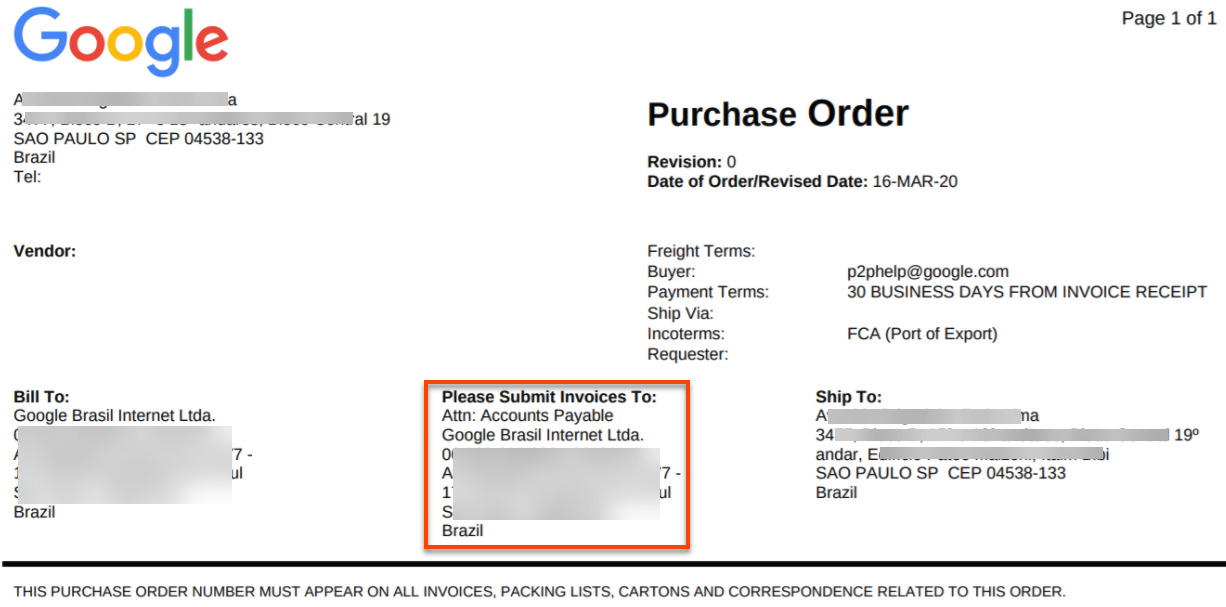
From the time of invoice submission, please allow up to four business days for an invoice to be processed.
Ariba
Post-processing, you can check the status by following the below steps:Standard Supplier
- Go back to the email notification received after you submitted the invoice
- Click View Invoice
- Enter your log in Ariba credentials and the invoice status will appear
Enterprise Supplier
- Log in to Ariba Network
- Click Outbox and then Invoices
- Click the Invoice you'd like to check
If you are unable to find information for your invoice on Ariba Network after ten business days, please email Google using the Contact Us button below and provide the following:
- Google PO number (if applicable)
- Invoice Number
- Tracking Number and courier
- Screenshot from your courier's site showing that document delivery confirmation