You can upgrade or downgrade to a different GFiber service plan of your choosing.
We regularly update the GFiber App with new features to help make it even easier for you to manage your home or business network. We’ll be making improvements throughout 2025 and beyond, so your GFiber App might look different from the examples below.
If there are multiple service plans available where you live, you can change your plan before or after GFiber is installed in your home.
If you'd like to add phone service to your existing appointment and can't do so within your GFiber account, you'll need to contact customer support to update your plan and scheduled appointment.
CHANGE PLAN
You can make certain plan changes right in the GFiber App. Here’s how:
Here’s how to change your plan using your app:
- Tap Account
 .
.
- Tap Manage plan.
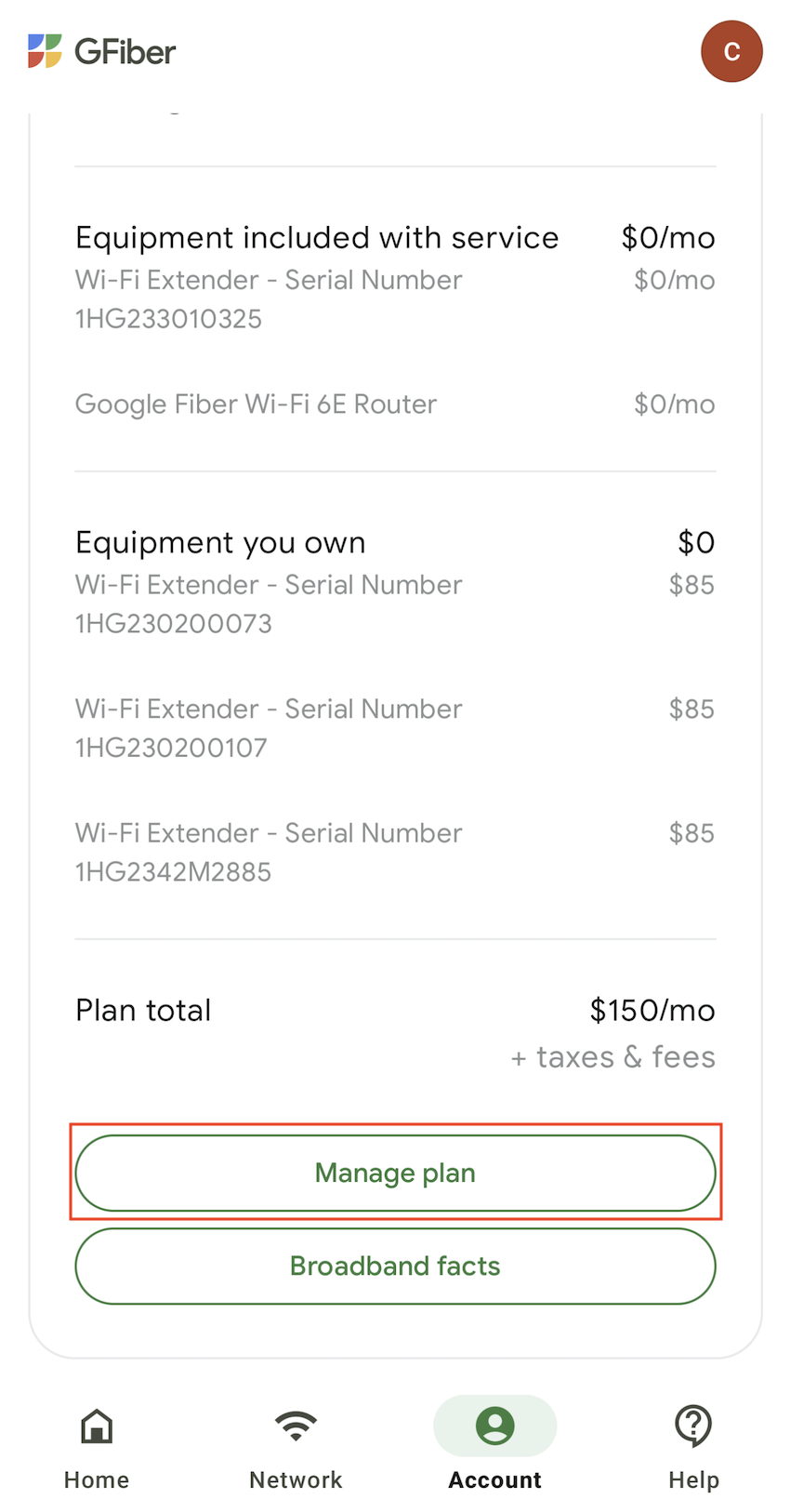
- Select a new plan.

Plan speed comparison table
Plan speed comparison
| |
New Customer |
Existing Customer |
| 1 Gig |
- Symmetrical upload and download speeds up to 1 Gbps in all markets
- Up to 500 Mbps over WiFi with Wi-Fi 5 (802.11ac) router
- Up to 800 Mbps over Wi-Fi with a Wi-FI 6 router
- Up to 900 Mbps over Wi-Fi with a Wi-Fi 6E router
|
- Symmetrical upload and download speeds up to 1 Gbps in all markets
- Up to 500 Mbps over WiFi with Wi-Fi 5 (802.11ac) router
- Up to 800 Mbps over Wi-Fi with a Wi-FI 6 router
- Up to 900 Mbps over Wi-Fi with a Wi-Fi 6E router
|
| 2 Gig |
- Kansas City, MO, Maricopa County, AZ, Salt Lake City, UT and West Des Moines, IA customers will receive symmetrical download and upload speeds up to 2 Gbps with compatible hardware and a wired connection
- Up to 800 Mbps over WiFi with a Wi-Fi 6 router
- Up to 1.6 Gbps over Wi-Fi with a Wi-Fi 6E router
|
- Download speeds up to 2 Gbps; upload speeds up to 1 Gbps with compatible hardware and a wired connection
- Up to 800 Mbps over WiFi with a Wi-Fi 6 router
- Up to 1.6 Gbps over Wi-Fi with a Wi-Fi 6E router
|
| 5 Gig |
- Symmetrical download and upload speeds up to 5 Gbps with compatible hardware and a wired connection
- Up to 800 Mbps over WiFi with a Wi-Fi 6 router
- Up to 1.6 Gbps over Wi-Fi with a Wi-Fi 6E router
|
- Symmetrical download and upload speeds up to 5 Gbps with compatible hardware and a wired connection
- Up to 800 Mbps over WiFi with a Wi-Fi 6 router
- Up to 1.6 Gbps over Wi-Fi with a Wi-Fi 6E router
|
| 8 Gig |
- Symmetrical download and upload speeds up to 8 Gbps with compatible hardware and a wired connection
- Up to 800 Mbps over WiFi with a Wi-Fi 6 router
- Up to 1.6 Gbps over Wi-Fi with a Wi-Fi 6E router
|
- Symmetrical download and upload speeds up to 8 Gbps w/ compatible hardware and a wired connection
- Up to 800 Mbps over WiFi with a Wi-Fi 6 router
- Up to 1.6 Gbps over Wi-Fi with a Wi-Fi 6E router
|
- Touch Next.

- Touch continue.

- Touch Cancel to cancel this change or touch Change plan to continue with plan change.
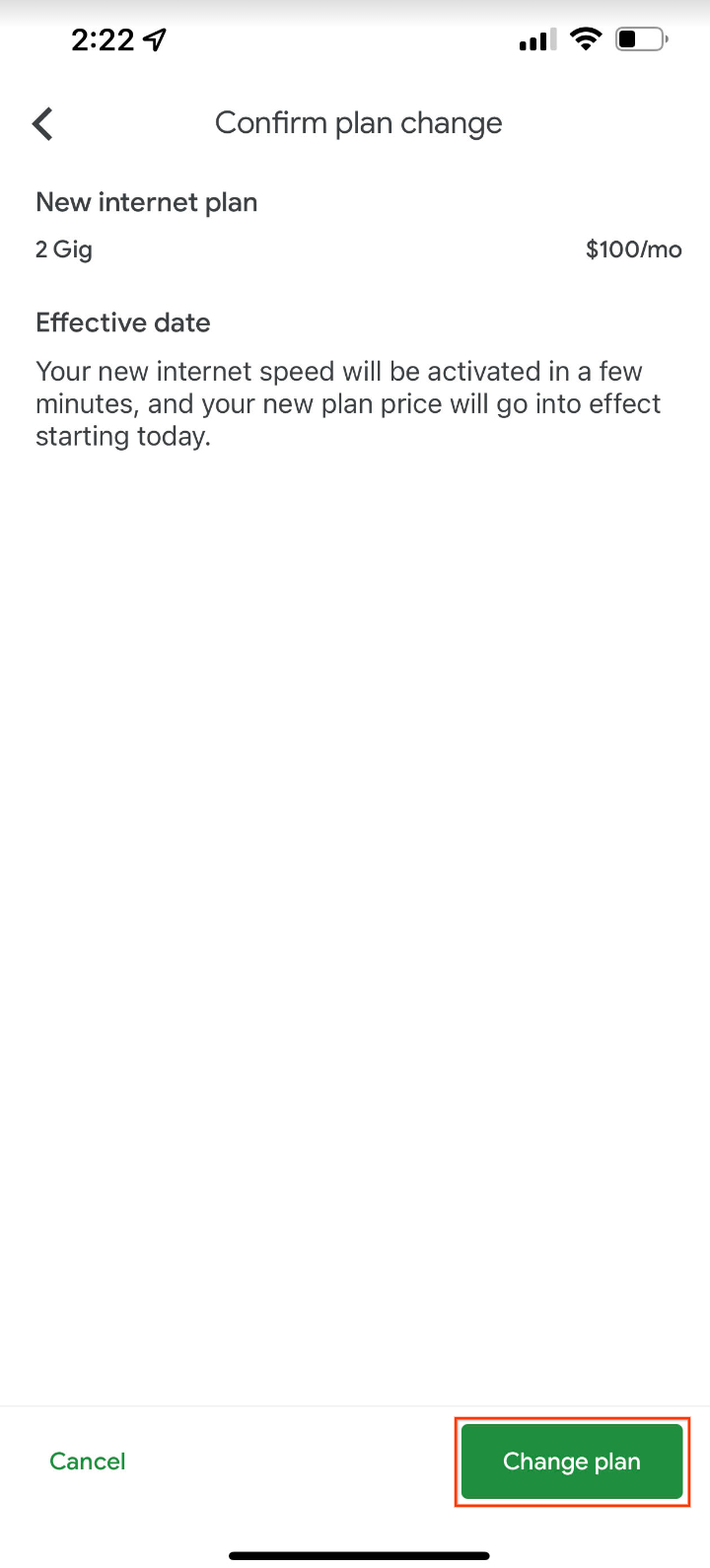
- Touch Confirm to confirm plan change.
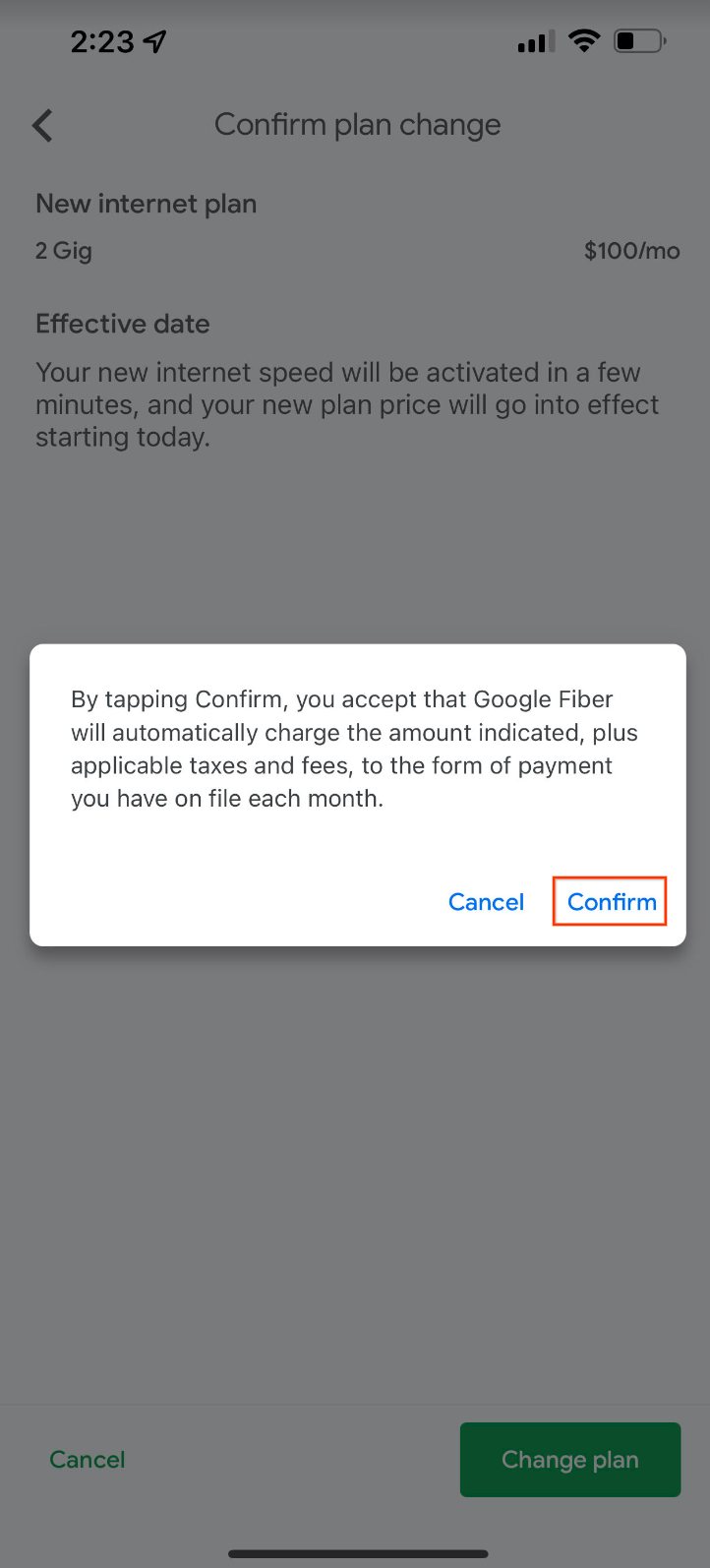
- Your account should now show the updated plan.
Certain plan changes require you to switch your router, and those (for example, upgrading to 2 Gig, or from the Mini
Network Box to 1 Gig) cannot be completed through the app. If your plan upgrade is one that requires new equipment, you'll go through the same process but you’ll see a screen that requests that you contact us (which you can do directly through the app).
Another option is to change your plan by signing in to your account:
-
Sign in to your GFiber account.
-
Under Plan details section, select Manage Plan.
-
Select Change plan.
-
Select from the available plans listed, and select Continue.
- Follow the steps on screen and select Submit to finalize your plan change.
When do plan changes go into effect
All plan changes will go into effect immediately except those that require installation. Plan changes requiring installation, such as adding a Phone Box, or a swap, like a Mini Network Box for a Network Box, go into effect only once the installation is complete. You’ll receive a confirmation email once a change to your plan is submitted.
Google Fiber Phone Service
Streaming services
You can add live Streaming TV services to your plan. Streaming TV refers to live and recorded shows, movies, sports, and events that are delivered to you over the open Internet instead of though a traditional cable or satellite TV subscription. You can find more info on
these services and how to
check availability in your area.
.