|
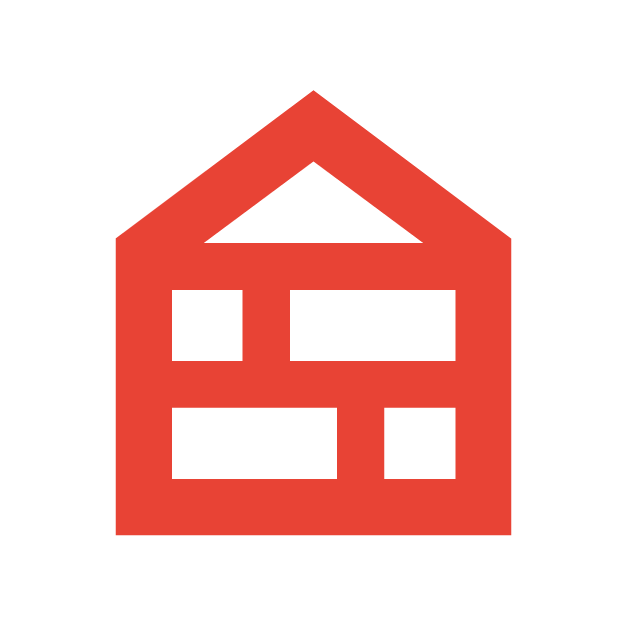 |
Lay the foundation for your Performance Max campaign
Set up your campaign
- Campaign duration: Run campaigns for at least six weeks to allow Google AI time to ramp up and curate sufficient data to compare performance.
- Audience signal: Performance Max is powered by Google AI. Use relevant audience lists as signals to speed up Google AI ramp-up and enhance your campaign’s results. Use remarketing lists, custom intent, Customer Match and similar segments as signals.
Enhance your product feed to help your ads stand out
- Upload rich product descriptions and images, and update product prices and availability if they change often.
- Ensure that listed products are approved and use the Product issues column to identify missing feed attributes or spot underperforming offers.
- Add a local product feed to automatically enable local inventory ads in your campaigns to promote products and promotions available in shops.
- You can also use your feed to attract consumer attention to your ads with deals by creating promotions or price drop annotations. Set up free and fast delivery annotations to show that you can deliver quickly, and use return annotations to highlight return windows like 'Free 90-day returns'.
- Consider including custom labels in your feed to signal that a product is high-priority – for example: 'bestseller', 'trending' or 'holiday product'. You can then use the labels to segment these products into separate campaigns or asset groups if needed.
Lay the groundwork for strong measurement to unlock business growth
- Establish robust site-wide tagging with the Google tag to capture the data that matters most to you.
- Set up enhanced conversions to improve the accuracy of your conversion measurement and unlock more powerful bidding.
- Assign a shop visit value or use shop sales values to measure the full purchase journey and optimise your campaign to drive more purchases in shops. You can also create custom variables for shop sales to access more granular reporting by customer segment or product category, for example.
- If you have an app, create a seamless web-to-app experience and improve campaign performance with Web to App Connect. You can set up deep links to send users directly to a relevant, in-app page when they click on your ads on the mobile web. You’ll also be able to set up in-app conversion measurement and bidding to measure in-app actions such as purchases and sign-ups, and to optimise your campaign performance.
Share conversion values for better optimisation and reporting
- When you use conversion tracking, you can assign the same value to all conversions or let each conversion have different values. For retailers, we strongly recommend providing transaction-specific values for each conversion if your customers are purchasing items with different prices and you want to maximise total revenue.
- Use conversion value rules to provide additional value information that further refines your optimisation. Set values for lower or higher-value types of customers, devices, locations, shop visits or shop sales.
|
|
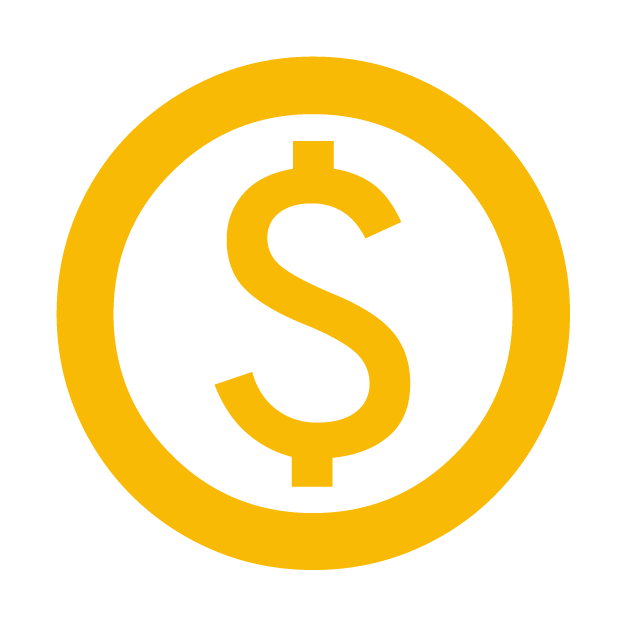 |
Plan budgets early, but be ready to capture additional sales opportunities
Use Performance Planner to identify budget and bid strategies that will maximise conversion value
- Use Performance Planner to review your campaign’s projected monthly and quarterly performance. Get suggestions that can help your campaigns perform better for the same spend, and find out how your spend and performance are affected if you change your budget or bid targets.
- Performance Planner’s forecasts are also adjusted for seasonal events so you can explore conversion opportunities during key moments such as holidays.
Explore demand forecasts to take advantage of increased demand
- Demand forecasts can help you understand predicted upcoming trends relevant to your business, so you can plan budgeting and bidding strategies accordingly.
- Review when demand is likely to start increasing: You may already know events that are important to your business, such as Black Friday. Find out how demand is forecasted to increase for the products and services related to these major seasonal events.
- Identify new events relevant to your business: There may be less well-known events that increase the demand for your products and services. Review these and consider adjusting your campaigns to capture that demand.
Check recommendations for tips on budgeting, bidding and more
- View your optimisation score to find out where your campaign has room to grow. The higher your score, the more optimised your campaign is. Also check your recommendations for suggestions on how to improve your campaign.
- For example, you may view a recommendation to raise or re-distribute your budgets for upcoming traffic increases when our simulations show that you could miss out on potential customers or that your ads may even stop running on your busiest days.
- You can also find and apply other types of recommendations to improve your campaign, such as optimising for new customer acquisition.
Use seasonality adjustments to optimise for short promotional or other events
- If you expect a large change in conversion rates over a short period of time, you can use seasonality adjustments to prepare. Seasonality adjustments are a great tool for short, infrequent events, where you expect a significant change (for example, >30%) in conversion rates over a narrow time window (<7 days). Examples might include a 3-day mega sale or Black Friday weekend.
- Because conversion history is required, seasonal adjustments should only be used on existing campaigns.
- If you are running a longer promotion or expect a smaller conversion rate change, we recommend manually adjusting ROAS or CPA targets to help Smart Bidding accommodate the seasonality.
|
|
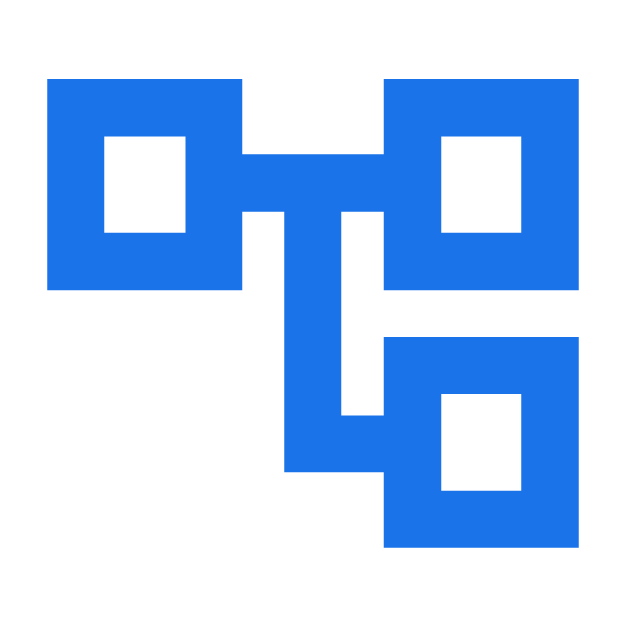
|
Structure your campaigns for success
Consolidate your campaign structure to help Google AI learn and optimise faster
- When setting up a new Performance Max campaign, you should consolidate your campaign structure where you can. Google AI works best when it can optimise performance across channels using a unified budget.
When to create multiple campaigns
- Sometimes, it does make sense to manage separate Performance Max campaigns. For example, you may have campaigns for different countries and/or languages. Or, when you may have different budgets or ROAS targets for new products, top-selling products, seasonal moments or different shop locations.
- During the festive season, you may want to prioritise certain types of products, and create separate Performance Max campaigns for those items.
- You may want a campaign for holiday merchandise, a campaign for high-margin products and a campaign for everything else. In such cases, setting a lower ROAS target can also help maximise visibility for these products in the weeks leading up to peak periods when many people are browsing.
When to use asset groups to segment a single campaign
- Create multiple asset groups within the same campaign to bundle assets that should serve in sets or themes (for example, different asset groups for dinner plates vs. bowls).
- You may also want to create multiple asset groups if certain assets are more relevant to specific audience signals that you’ve entered. For example, you may want different assets for a Customer Match list, such as customers who bought bicycles and you now want to cross-sell bicycle helmets.
- Target different products with each asset group (for example, Products A-L in Asset group 1 and Products M-Z in Asset group 2).
- During the holidays, we recommend creating new holiday-specific asset groups within existing campaigns. This avoids any disruption to your evergreen products and helps optimise holiday performance. New holiday assets and asset groups should be uploaded at least two weeks in advance to make sure that they're approved in time.
- Use asset group scheduling to activate the holiday or seasonal asset groups at a specific time. For example, you could schedule a new set of holiday-themed assets ahead of a special sitewide sale or promotion.
|
|
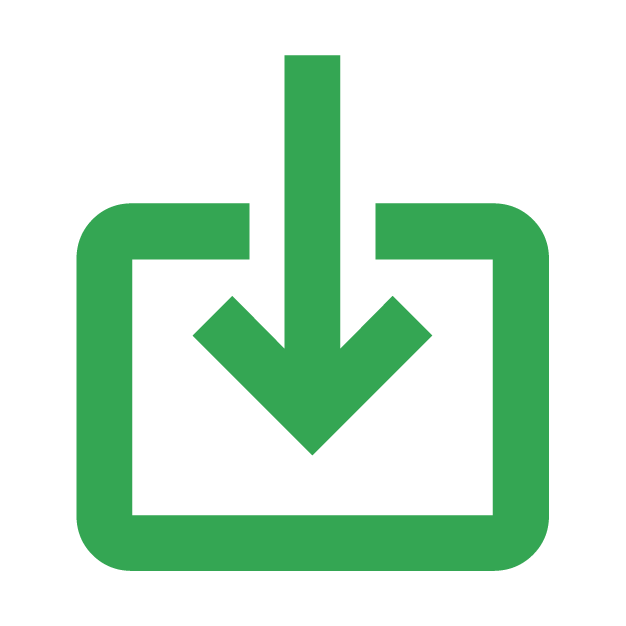
|
Provide essential inputs to guide Google AI to deliver stronger results
Implement a value-based bidding strategy to drive more performance for your budget
- After you set values for your conversions, apply a value-based bidding strategy aligned with your business objectives. Use Maximise conversion value bidding to help Google AI maximise the total conversion value of your campaign within your specified daily budget.
- For better results, set a ROAS target based on what will yield the highest profit. Consider cost of goods sold and customer lifetime value.
Reach new customers with the new customer acquisition goal
- Use the new customer acquisition goal to maximise revenue while driving more new customers to your business.
- Choose the New Customer Value mode to optimise your campaign to prioritise and bid higher for new customers, while still maximising sales from existing customers.
- New customer acquisition with High Value Optimisation is also now available in beta to help you optimise for new customers with high predicted lifetime value, while still optimising for regular new customers and engaging existing customers. Reach out to your Google Account team for more information.
- Choose New Customer Only mode to only optimise to new customers. With this mode, you might miss out on sales from returning customers who might not have otherwise purchased without engaging with your ad. It makes sense to choose this mode in some cases, such as when you have a specific budget dedicated to new customer acquisition.
- Provide as many data sources as possible to accurately detect whether someone is a new or repeat customer. Share your own definition of a new customer with website tagging (Global site tag and new customer parameters), provide a first-party customer list of existing customers via Customer Match, and opt in to conversion-based customer lists.
Reach the right audiences by leveraging first-party data
- Add audience signals that will help Google AI find relevant customers and drive more conversions.
- Your consented first-party data from previous purchasers shared via Customer Match is the most valuable type of audience signal. Custom segments are another useful audience signal to provide insight into the search terms, website URLs and apps that your customers typically engage with.
- Refresh these lists frequently to ensure that your campaign makes optimisation decisions based on up-to-date information.
Diversify and maximise your creatives to resonate with more customers across channels
- If you have online sales goals, your product feed will be used as a starting point to create and show your ads. We strongly recommend that you also add a variety of text, image and video assets and refresh them regularly. This allows your Performance Max campaign to serve across more eligible inventory so you can achieve the best results possible.
- If you’re optimising to shop goals, you must include the full range of creative assets: text headlines, descriptions, images, logos, video, call to action, business name and a final URL.
- To make it easier to provide high-quality video ads, video creation tools are now integrated directly into Performance Max campaign setup and editing workflows.
- Note: If you do not provide your own video creative, then one or more videos may be auto-generated to help you drive more conversions from this inventory. These videos draw from your existing text assets, images and product feed to maximise video quality and relevance.
Enable automatically created assets and Final URL expansion to drive more sales from search
- First, keep the automatically created assets feature enabled to generate more relevant headlines and descriptions so they’re more tailored to a user’s search.
- Then, keep Final URL expansion turned on. Final URL expansion helps you find new, converting search queries, and replaces your final URL with another landing page on your website that better matches a user’s intent. Final URL expansion also gives automatically created assets more landing page options to draw from to help you build more diverse and relevant assets.
- If you need to apply exclusions to Final URL expansion, you can use URL exclusions or URL parameter rules, account-level negative keywords and campaign-level brand exclusions.
- Note: Final URL expansion is not available to campaigns that only optimise to shop goals.
|
|
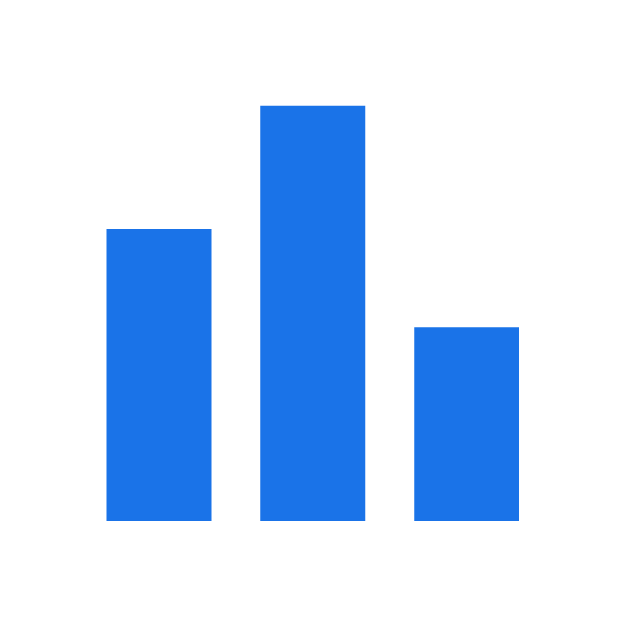
|
Use reporting and insights to evaluate your results
Understand changes in performance
- With improved asset group reporting, you can view conversions, conversion value, cost and a variety of other metrics at the asset group level. Discover how different asset groups influence performance and where you should prioritise improvements like adding creative assets or optimising existing assets.
- Use explanations to examine performance fluctuations. Explanations convey the 'why' behind significant performance changes and recommend actions to fix issues and improve performance.
- Top signals in your bid strategy report are another helpful way to find out what factors influence your performance. Top signals may include, but are not limited to: device type, location, day of week, time of day, search queries and Customer Match lists.
- Check out performance shifts insights to find out which assets groups, products and product types are driving performance changes.
Find out which creative assets are resonating
- Use ad strength to check if your asset quality is 'low', 'good' or 'best', and whether you need to add new assets for Google AI to use in your creative. If you already have the maximum number of assets, you can swap out your lower-quality ones for new, higher-quality assets.
- Understand your top-performing asset combinations for each asset group with the Combinations report. This report also helps you visualise how your different text, image and video assets are used in a variety of ad formats.
- Explore asset audience insights to check which assets resonate most with different audience segments. Use this to inform how you generate new creative assets to attract high-performing audiences.
Understand your top customers and uncover new audiences
- Have a look at audience insights to understand top interests and behaviours of the customers who convert from your Performance Max campaigns and to find out which audiences convert at higher rates.
- Understand conversion data for segments that you entered as audience signals by looking at segments with a 'Signals' label. Focus on segments labelled as 'Optimised' to learn the new audience segments that Google AI helped discover and that you may not have known about previously.
Explore how your customers are searching
- Use search terms insights to understand your customers’ search queries, organised into categories. Now, you can even apply custom date ranges to view your historical insights.
- Examine search trends to check if you’re keeping up with increased demand in categories that are relevant to your business. Use these insights to plan budgets, inventory, promotions and landing pages based on trending customer search interest.
Analyse retail-centric reports
- Use product insights on the 'Products' page in Google Ads to identify product-level optimisation opportunities based on market potential, and apply changes more easily with actionable recommendations. With the 'Diagnostics' tab, you can also uncover and fix issues that may be impacting the performance of individual products.
- With category insights on the Products page in Google Ads, you can view which product categories are trending, with the ability to adjust the granularity of the categories and subcategories that you’re viewing.
- View your most popular products in the best sellers report in Google Merchant Center. You can use this report to understand demand for brands and products, as well as prioritise which products to show in advertising campaigns.
- Use the price competitiveness report in Google Merchant Center to analyse how competitors are pricing similar products by category, country and brand. Use this information to improve your pricing and bidding strategies on top products.
|
at the bottom of the video player, then select 'Subtitles/CC' and choose your language.