YouTube Studio Content Manager is a web-based tool that YouTube partners use to manage their content and rights on YouTube. Depending on your role, some or all of these options are in the left menu when you sign in to a Content Manager account:
 Dashboard
Dashboard
Monitor different types of issues that require action, such as ownership conflicts and claims. You can also monitor channels with copyright strikes, pending channel invites, and channels with suspended monetization.
 Videos
Videos
View a list of videos uploaded or livestreamed by the channels associated with your Content Manager. From here, you can download, bulk delete, or make bulk updates to your videos. You can also filter to view videos with copyright claims, strikes, and other attributes.
 Assets
Assets
Get an overview of the assets associated with your Content Manager. You can export asset data, view and edit asset metadata, and make bulk edits to your assets. To find the assets you're looking for, filter by asset type, claims, and other attributes. Learn more about assets.
 Asset labels
Asset labels
View a list of the asset labels associated with your Content Manager. You can also view the claims created by assets with a certain label. Learn more about asset labels.
 Issues
Issues
Take action on issues that require your attention and may be impacting your assets, references, or claims. You can get more info about potential, disputed, and appealed claims, ownership conflicts and transfers, invalid references and reference overlaps.
 Channels
Channels
View a list of the metrics and permissions for the channels associated with your Content Manager. Your Content Manager can link to multiple channels by creating channels or inviting other channels to join your Content Manager account.
 Claimed Videos
Claimed Videos
View a list of claimed videos and the assets associated with them. Multiple claims against the same video are grouped so you can efficiently review and resolve claim issues. Learn more about claimed videos.
 Policies
Policies
Review and edit your custom policies or make new policies for more control over your content. You can also add scheduled policies that become effective at a specified date and time. Learn more about policies.
 Analytics
Analytics
Get more info on how your content performs across different dimensions such as videos, channels, or assets. You can monitor revenue, audience demographics, traffic sources, and other info with up-to-date metrics and reports. Learn more about Analytics.
 Campaigns
Campaigns
View a list of the past, present, and future campaigns and what assets they’re based on. You can create asset-based campaigns to select individual assets or label-based campaigns to select assets associated with specific asset labels. Learn more about campaigns.
 Allowlist
Allowlist
Allowlist shows the channels that are exempt from automated claims from your Content Manager’s assets. You can also add more channels to your allowlist by channel ID or URL. Learn more about allowlists.
 Reports
Reports
View and download reports on revenue, videos, assets, references, claims, and campaigns. Reports are available on a weekly or monthly basis. Learn more about reports.
 Content Updates
Content Updates
View and download the packages of content uploaded to your Content Manager. Find templates for delivering and updating content and upload those packages from this page. You can also view bulk actions carried out across assets, claimed videos, campaigns, and channels that you own. Learn more about delivering files to YouTube.
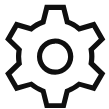 Settings
Settings
View and change account settings such as email notifications and user preferences. To manage account permissions, different user roles can be created and edited from here. Learn more about Content Manager account settings.